Export Data and Images
You may export all table data and data visualization images – such as charts, graphs, etc. – in the application to file.
Export Data
The export table data function may be accessed via context-sensitive menu or via the Export menu button on the subtab menu bar. Once invoked, a data export dialog window will be displayed, see below:
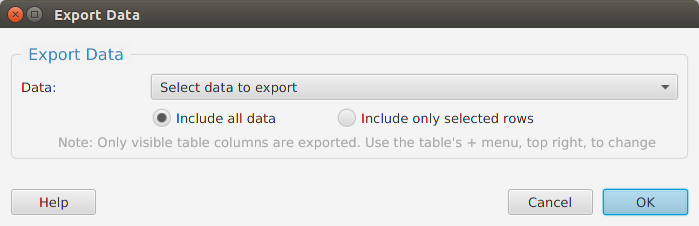
The data export dialog provides multiple options for which data to export. The options will vary based on the data table but the most common options are:
- Table rows – include all data shown for each table row. Note that only visible columns are exported. You may show/hide columns using the table’s + menu
- Items list (IDs only) – export only the item IDs, where item refer to genes, transcripts, etc.
- Items ranked list (IDs and values) – export the item IDs and primary statistical result values, where item refer to genes, transcripts, etc.
In addition, options are provided for which table rows to export:
- Include all data – select to export all table data rows
- Include only selected rows – select to export ONLY selected table data rows
Once you select the data to export, the standard ‘specify file’ dialog window, provided by the Operating System in your computer, will be displayed so you can choose what file to export the data to.
Export Images
Just like in the data export, the image export function may be accessed via context-sensitive menu or via the Export menu button on the subtab menu bar. However, there are no options for exporting images; once the export function is invoked, the ‘specify file’ dialog window will be opened directly. All images are exported in Portable Network Graphics (PNG) file format.